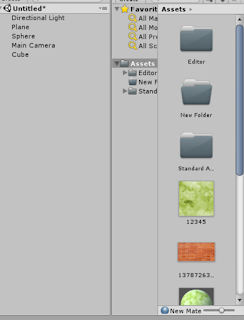using System.Collections;
public class ExampleClass : MonoBehaviour
{
Vector3[] T = new Vector3[4];
// Use this for initialization
void Start()
{
T[0] = new Vector3(190f, 0f, 140f);
T[1] = new Vector3(-150f, 0f, 140f);
T[2] = new Vector3(-150f, -0f, -120f);
T[3] = new Vector3(190f,0f, -120f);
}
int aa = 0;
// Update is called once per frame
void Update()
{
transform.position = Vector3.MoveTowards(transform.position, T[aa],50*Time.deltaTime);
if (transform.position == T[aa])
aa = (aa + 1) % 4;
}
}